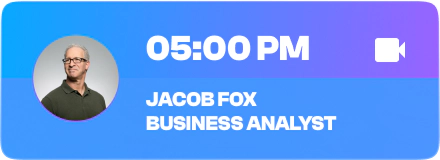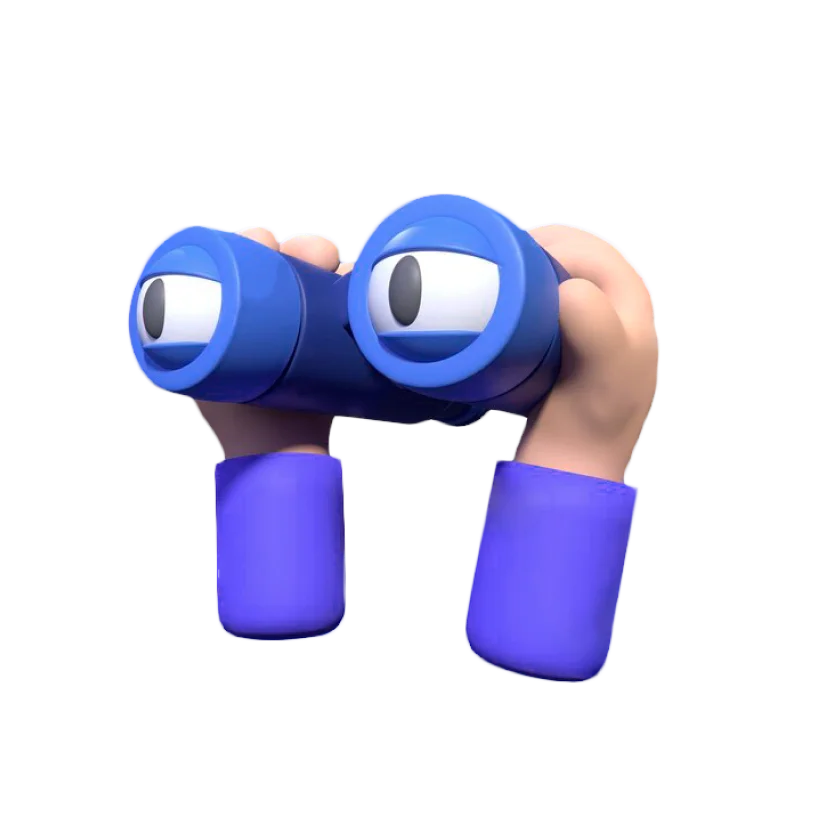According to the Radicati Research Group, more than 250 billion emails are sent every day, and over 20% of all business emails are detected as spam. Email marketing is one of the most affordable and effective types of marketing, but its effectiveness is significantly reduced if your emails end up in the spam folder. This article will provide a detailed guide on how to get emails to not go to spam and ensure they reach your subscribers’ inboxes.
Email marketing is a powerful tool that can help businesses reach their target audience, engage with customers, and drive sales. However, when your emails end up in the spam folder, all these efforts go to waste. Understanding the reasons behind this and knowing how to address them can make a significant difference in your email marketing success. In this comprehensive guide, we will explore various strategies and best practices to keep your emails out of the spam folder and ensure they reach your subscribers’ inboxes.
Why Do Emails Get Sent to Spam?
Understanding why your emails are being marked as spam is the first step in solving the problem. There are several reasons why this might happen:
1. Filters
Individual recipient filters are one of the most common reasons for emails ending up in the spam folder. If recipients have previously marked similar emails as spam, your email provider might automatically send your new emails to spam. This answers the common question, “why do emails get sent to spam?” These filters are designed to protect users from unwanted or harmful emails. If your email content resembles known spam patterns, or if you use certain keywords or phrases, your emails might be flagged. Ensuring that your emails are relevant and personalized can help in reducing the chances of being marked as spam.
2. SPF Not Configured
The Sender Policy Framework (SPF) is a protocol that helps verify the sender’s identity. If your SPF is not configured correctly, your email provider may suspect that your emails are not legitimate, leading them to be marked as spam. SPF records specify which mail servers are allowed to send emails on behalf of your domain. Without proper SPF configuration, your emails may fail authentication checks and be flagged as spam. Configuring SPF correctly involves adding a specific DNS record to your domain settings, which authorizes your email server to send emails on behalf of your domain.
3. DKIM Settings
DomainKeys Identified Mail (DKIM) is a digital signature that verifies the sender’s domain. Without proper DKIM settings, your emails may be flagged as spam, leading to deliverability issues. DKIM adds a cryptographic signature to your emails, which helps email providers verify that the email was indeed sent by your domain and has not been altered in transit. Setting up DKIM involves generating a public-private key pair and adding the public key to your DNS records. This ensures that your emails are authenticated and reduces the likelihood of them being marked as spam.
4. DMARC Settings
Domain-based Message Authentication, Reporting & Conformance (DMARC) helps protect your domain from being used in phishing and email spoofing. Misconfigured DMARC settings can lead to emails being marked as spam. DMARC builds on SPF and DKIM by specifying how email providers should handle messages that fail authentication checks. It also provides a reporting mechanism that allows you to monitor and improve your email authentication practices. Setting up DMARC involves publishing a DMARC policy in your DNS records and regularly reviewing the reports to identify and address any issues.
5. Double Opt-In
Implementing double opt-in ensures that the recipients genuinely want to receive your emails. It involves asking subscribers to confirm their subscription, which helps in maintaining a clean email list and reduces the chances of your emails going to spam. Double opt-in adds an extra layer of verification by requiring subscribers to confirm their email address before they start receiving your emails. This not only ensures that your email list is composed of engaged and interested recipients but also helps in avoiding spam traps and reducing the likelihood of them being marked as spam.
6. Domain and IP Address Warm-Up
Email providers distrust new IP addresses. If you switch from sending personal emails to bulk email campaigns without warming up your IP address, your emails might get flagged as spam. This process helps create a positive reputation for the sender. Warming up an IP address involves gradually increasing the volume of emails sent over a period of time, allowing email providers to recognize and trust your IP address. During the warm-up phase, it is important to monitor your email metrics closely and make any necessary adjustments to improve deliverability. This gradual increase helps in building a positive sender reputation, which is crucial for maintaining high deliverability rates.
How to Get Emails to Not Go to Spam
To improve your email deliverability and ensure your emails do not go to spam, follow these comprehensive steps:
1. Set Up SPF, DKIM, and DMARC
Configure Your SPF Record to Authorize Your Email Domain:
- What is SPF? The Sender Policy Framework (SPF) is an email authentication method designed to detect forging sender addresses during the delivery of the email.
- How to Configure SPF: To set up SPF, you need to add a TXT record to your DNS settings. This record will specify which mail servers are authorized to send emails on behalf of your domain. Ensuring your SPF record is correctly configured helps to reduce the likelihood of your emails being marked as spam.
Set Up DKIM to Add a Digital Signature to Your Emails:
- What is DKIM? DomainKeys Identified Mail (DKIM) adds a cryptographic signature to the headers of your emails, which helps email providers verify that the emails were indeed sent by your domain and have not been altered in transit.
- How to Configure DKIM: To set up DKIM, generate a public-private key pair. Publish the public key as a TXT record in your DNS settings. Your email server will use the private key to sign outgoing emails, while receiving email servers will use the public key to verify the signatures. This step enhances your email’s credibility and reduces the chances of it being marked as spam.
Implement DMARC to Manage and Report Email Authentication Policies:
- What is DMARC? Domain-based Message Authentication, Reporting & Conformance (DMARC) builds on SPF and DKIM by allowing domain owners to publish a policy that instructs email providers on how to handle emails that fail SPF or DKIM checks.
- How to Configure DMARC: To set up DMARC, create a TXT record in your DNS settings specifying your DMARC policy. This policy should include instructions on how to handle failing messages (reject, quarantine, or none) and where to send aggregate and forensic reports. Regularly reviewing these reports will help you identify and fix authentication issues, improving your email deliverability.
2. Warm Up Your IP Address
Start by Sending a Small Number of Emails:
- When starting with a new IP address, begin by sending a small volume of emails to establish a positive reputation. This initial phase is crucial to ensure that email providers do not flag your IP address as a potential spam source.
Gradually Increase Your Email Volume by 20-25% Each Day:
- Gradual increases in email volume signal to email providers that your sending practices are legitimate. Increasing your volume too quickly can trigger spam filters, as it may be seen as a sign of spammy behavior.
Monitor Delivery Rates and Adjust Your Sending Volume Accordingly:
- Use email analytics tools to monitor delivery rates, open rates, and spam complaints. Adjust your sending practices based on these metrics. If you notice a decline in delivery rates or an increase in spam complaints, reduce your sending volume and investigate potential issues.
3. Use Double Opt-In
Ensure Subscribers Confirm Their Subscription Through a Double Opt-In Process:
- Double opt-in involves asking new subscribers to confirm their email address by clicking a link in a confirmation email. This step verifies that the recipient wants to receive your emails and helps to maintain a clean and engaged email list.
This Reduces the Chance of Sending Emails to Uninterested Recipients and Increases the Likelihood of Your Emails Reaching the Inbox:
- By implementing double opt-in, you can reduce the risk of your emails being marked as spam. Confirmed subscribers are more likely to engage with your emails, which positively impacts your sender’s reputation and deliverability.
4. Format Emails Correctly
Avoid Using All Capital Letters in Your Subject Lines:
- Subject lines in all caps can appear aggressive and spammy. Email providers often flag such emails as spam, and recipients may find them off-putting.
Keep Your Subject Lines Concise and Relevant:
- Craft subject lines that are clear, concise, and relevant to the email content. Engaging subject lines improves open rates and reduces the chances of your emails being marked as spam.
Send Emails from a Consistent Corporate Address and Avoid Changing the Sender’s Name Frequently:
- Consistency in the sender’s name and email address helps recipients recognize and trust your emails. Frequently changing the sender details can confuse recipients and lead to higher spam complaints.
5. Regularly Monitor Email Deliverability
Analyze Your Email Deliverability:
- Use available tools to gain insights into your email deliverability. These tools can help you understand how your emails are being treated by spam filters and identify areas for improvement.
Track Key Metrics Such as Delivery Rates, Open Rates, and Click Rates:
- Regularly monitoring these metrics will help you gauge the effectiveness of your email campaigns. High delivery rates, open rates, and click rates indicate good email health, while low rates may signal issues that need to be addressed.
If More Than 2% of Your Emails End Up in Spam, Check Your SPF and DKIM Settings and Clean Your Email List:
- A spam rate above 2% is a red flag. Review your SPF and DKIM settings to ensure they are correctly configured. Additionally, clean your email list by removing inactive subscribers and verifying email addresses. This practice helps maintain a healthy email list and improves deliverability.
How to Fix Emails Going to Spam
If your emails are consistently landing in the spam folder, here’s how you can fix this issue:
- Check Your Sender Reputation – Monitor your sender reputation to ensure that your IP address has a positive history of email sending. A poor sender reputation can lead to emails being marked as spam, so it is important to maintain a good reputation.
- Clean Your Email List – Remove inactive subscribers from your list and use email verification tools to ensure the validity of your email addresses. A clean email list helps improve deliverability and reduces the chances of emails being marked as spam.
- Optimize Email Content – Avoid using spam trigger words in your email content. Ensure your emails are mobile-friendly and well-formatted. This will help in improving your email engagement and reducing the chances of emails being marked as spam.
- Personalize Your Emails – Use personalization to make your emails more relevant to recipients. Address recipients by their name and tailor the content to their preferences. Personalized emails are more likely to engage recipients and less likely to be marked as spam.
- Test Your Emails – Regularly test your emails to check if they might be marked as spam. Make necessary adjustments based on the test results to improve your email deliverability.
How to Get Emails to Go to Spam (Avoiding the Common Pitfalls)
While the primary goal is to prevent emails from going to spam, it is also essential to understand how certain practices can inadvertently lead to your emails being marked as spam. Here are some practices to avoid:
- Sending Unsolicited Emails – Sending emails to recipients who have not opted in can significantly increase the chances of your emails being marked as spam. Always ensure that your email list is composed of subscribers who have explicitly opted in to receive your emails.
- Using Misleading Subject Lines – Subject lines that are deceptive or not relevant to the email content can trigger spam filters. Craft clear and honest subject lines that accurately reflect the content of your email.
- Lack of Personalization – Generic emails that do not address the recipient by name or are not tailored to their preferences are more likely to be marked as spam. Personalize your emails to make them more engaging and relevant to recipients.
- Overloading with Images – Emails with too many images or large attachments can trigger spam filters. Balance your emails with a good mix of text and visuals to avoid being flagged as spam.
- Ignoring Email Analytics – Failing to monitor and analyze your email performance can lead to persistent issues with spam. Regularly review your email metrics and make necessary adjustments to improve your email deliverability.
How to Get Spam Emails Back
Sometimes, important emails end up in the spam folder by mistake. Here’s how to get spam emails back to your inbox:
- Check Your Spam Folder Regularly – Periodically review your spam folder to ensure no important emails are misplaced. Mark legitimate emails as “Not Spam” to train your email provider’s filters.
- Whitelist Important Senders – Add trusted email addresses to your contacts list to prevent them from being marked as spam. Use your email provider’s whitelist feature to ensure emails from important senders go directly to your inbox.
- Adjust Spam Filter Settings – Customize your spam filter settings to be less aggressive. Create rules or filters to allow emails from specific domains or senders.
- Contact Your Email Provider – If legitimate emails continue to be marked as spam, contact your email provider for assistance. Provide examples of misclassified emails to help them adjust their spam filters.
Conclusion
Ensuring your emails do not go to spam requires a combination of technical configurations, content optimization, and regular monitoring. By following the steps outlined in this guide, you can significantly improve your email deliverability and achieve better results with your email marketing campaigns. Remember, staying updated with the latest email marketing best practices and continuously optimizing your strategies is key to maintaining a successful email marketing campaign.